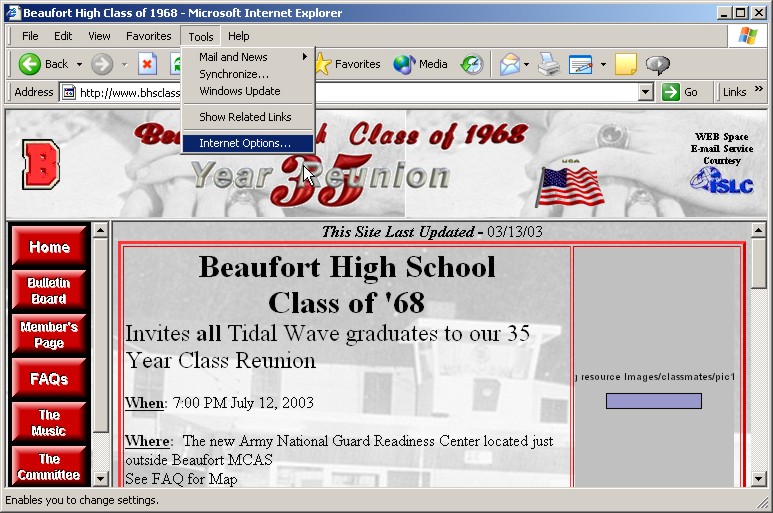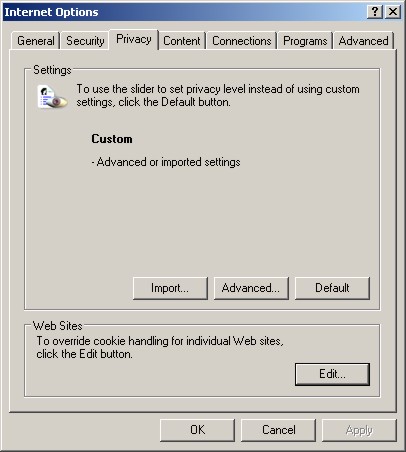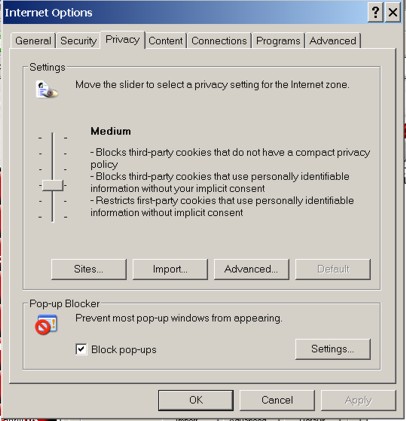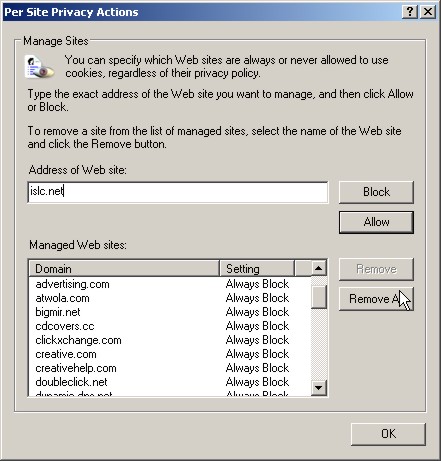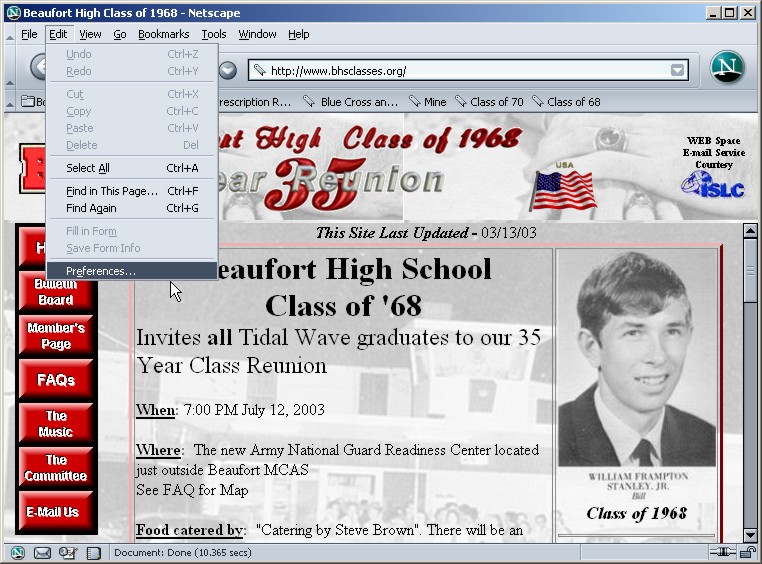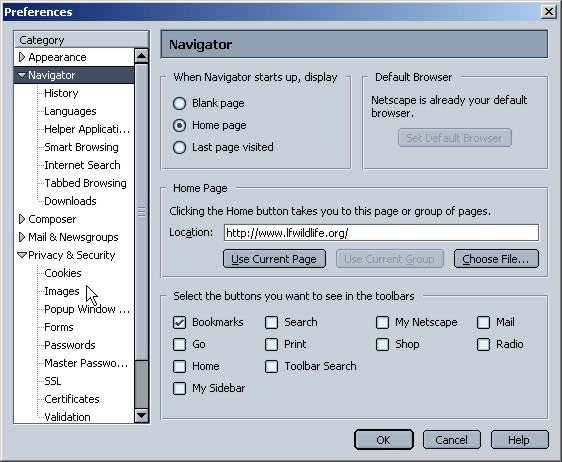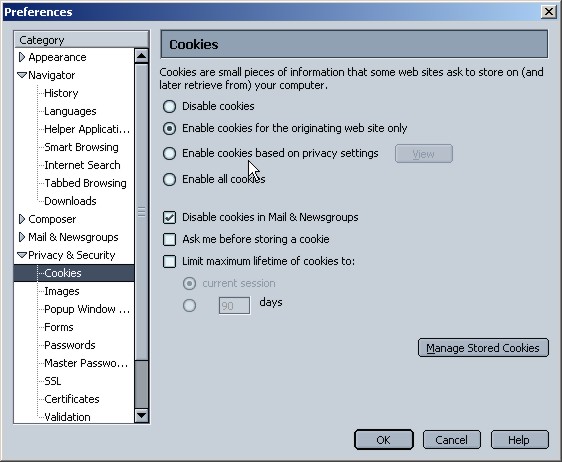Setting Your Browser Cookie Options To Allow Access To Our Bulletin Board and Member's Data Page.
Both our Bulletin Board and Member's Page use something called cookies to remember your login information. This allows you to navigate messages and pages without having to login on each page. Unfortunately, Microsoft Internet Explorer and Netscape often default to maximum security settings which block cookies. Follow the steps below to set up your browser to work on our site while maintaining security settings that will continue to protect you from other sites on the internet.
Microsoft Internet Explorer, Version 6.x
Step 1 - On the Menu Bar, click on "Tools"
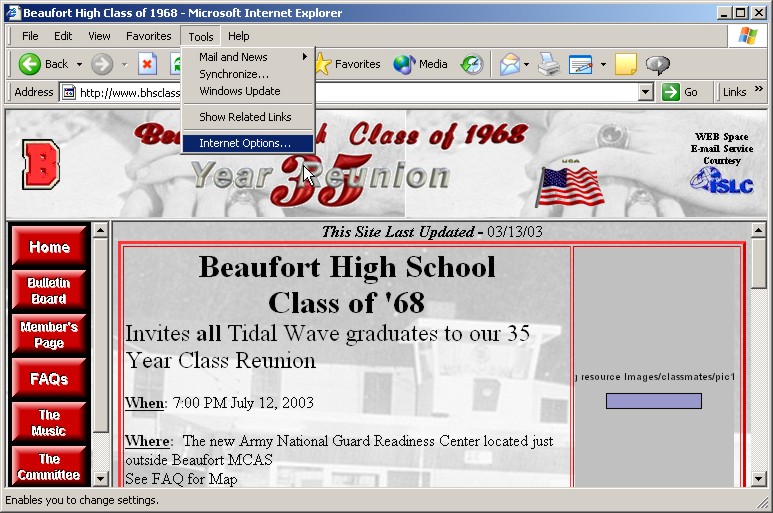
Step 2 - Click on "Internet Options" and one of the following window will open.
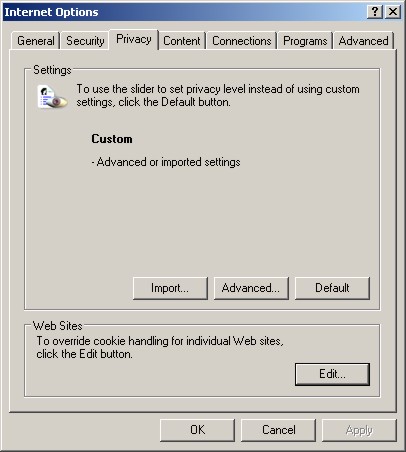
or
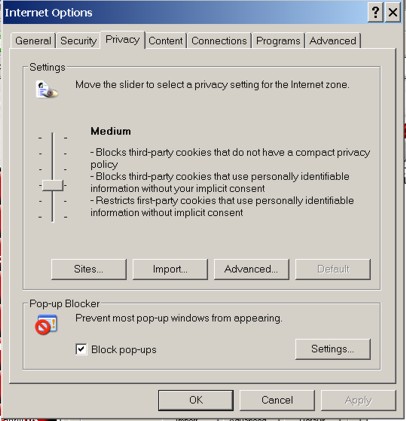
Step 3 - In the top window, in the "Web Sites" block, Click on the "Edit" button. In the bottom window, click on "Sites". This will open this window:
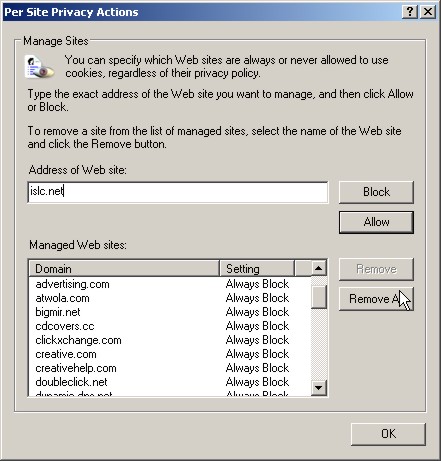
Step 4 - In the "Address of Web Site", enter "islc.net" (without the quotes) and then click the "Allow" button. Then enter "bhsclasses.org" and click the "allow" button. Both sites should now show in the "Managed WEB Site" window with "Always Allow" settings. "OK" all open windows and restart IE.
NetScape Navigator, Version 7.x
Step 1 - On the Menu Bar, click on "Edit"
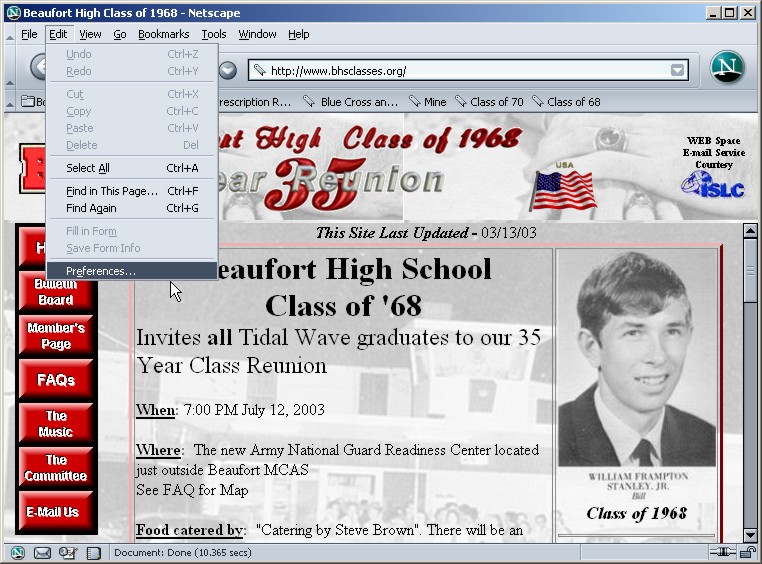
Step 2 - Click on "Preferences" and the following window will open.
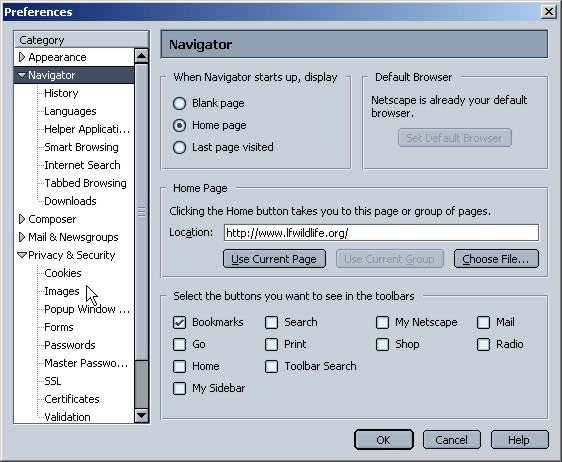
Step 3 - In this window, Click the arrow next to "Privacy & Security" and then "Cookies". This will open this window:
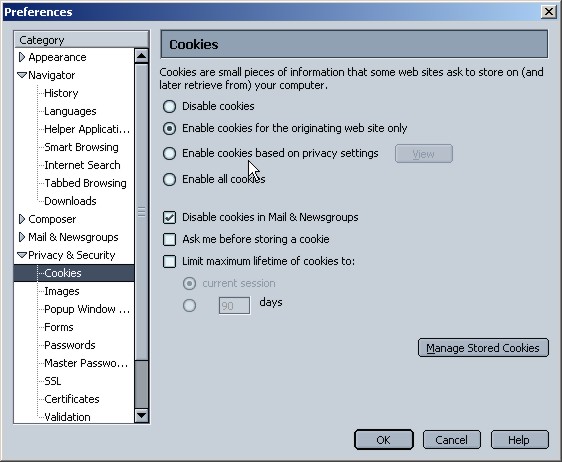
Step 4 - Make the settings on your system match the settings above. "OK" all open windows.